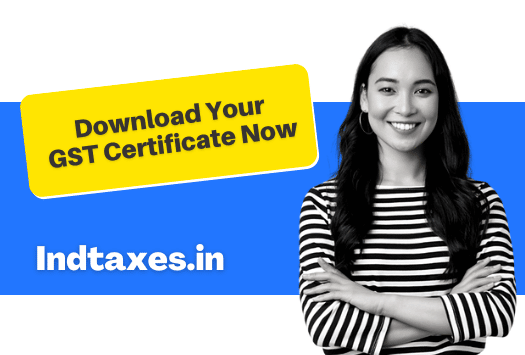
GST Certificate Download
A GST Registration Certificate (GSTRC) or Form GST REG-06 is a valid document proof that you’re registered for Goods and Services Tax (GST). A GST certificate is given to people who are registered for GST. Those who have GST registrations are required by law to display their registration certificates prominently at their place of business. It’s very simple to download your GST certificate. In this article, we will talk about the process or steps to download your GST certificate from the GST Portal.
Sample GST Certificate Download
You can click on this link to download or view the sample GSTRC.
Must have to download your GST Registration Certificate (GSTRC)
For downloading your GST certificate you must have Username and Password of the GST portal for the same GSTIN (GST Identification Number). If you do not have your Username or Password then you can simply click on the forgot username or forgot password link to get the username or resetting your GST portal password. Once you have your GST portal username and password we can move forward to download GSTRC.
Steps for – GST Certificate Download
Step 1: Open the GST Portal by clicking on this link https://www.gst.gov.in
Step 2: Click on the Login button to access the username and password page.
Step 3: Enter your ‘Username’ and ‘Password’ credentials along with the captcha in the required field and click on the link ‘Login’.
Step 4: Click on Services –> User Services –>View or Download Certificate.

Step 5: Click on ‘Download’ button on the screen to download the certificate.
If you have made any changes in your profile then this screen will show multiple GST certificates, you should always download your latest GST certificate showing on the top of the list.
What details are shown in GST Registration Certificate
GST Certificate certifies the below details with respect to your GSTIN:

Legal Name: Legal name will be same name as showing on your PAN card used while applying your GSTIN
Trade Name: Trade name will be the name submitted as your business name while applying your GSTIN
Constitution of Business: It will be type of structure of your organization. It can be Proprietorship, Partnership Firm, Private Limited Company, LLP, OPC, Trust, etc.
Address of Principal Place of Business: If you have more than 1 offices or business presence in the same state then you’re required to submit the addresses while applying for the GSTIN, like wise these details will be show here.
Date of Liability: It is the date from where the applicability of GST will be considered on the assessee.
Period of Validity: It shows the date from the GST registration considered to the date GST certificate valid. In case of regular dealer the date of validity shows “Not Applicable”, however in case of Casual dealer or non-resident dealer it shows the exact date of GSTRC validity.
Type of Registration: It can be of four types i.e., “Regular Taxpayer”, “Casual Taxpayer”, “Composition Taxpayer” & “Non-resident Taxpayer”.
QR Code: GST Registration Certificate also shows the QR code, scanning which anyone can view your Legal Name, GSTIN, PAN, Address of Principal Place of Business, Type of Registration, Date of Registration. QR code make it difficult for anyone who can edit the GST certificate for any type of manipulation.
Particulars of Approving Authority, i.e., Signature, Name, Designation, Jurisdiction Office of the approving authority.
Date of issue of Certificate: As the name suggests, it’s the date of granting GST registration to the taxpayer.
Annexure A, showing “Details of Additional Places of Business”
Annexure B, showing “Details of Managing / Whole-time Directors and Key Managerial Persons”
Other Important FAQs
1. Can we download GST Registration certificate with only GST number?
No, for downloading GST certificate you need to have both username and password of GST Portal. Once you have the username and password, you can login and download the GST certificate.
2. How long does it take to get GST certificate?
GST Certificate can be downloaded instantly from the GST portal but you must have login details for your GST number. So, you must have applied and allotted the GST registration or GST number before downloading the GST Certificate. Also, it will take approximately 5 to 10 days to register under GST. If you want to register under GST for only INR 399/- without even paying anything in advance you can click on this link.
3. What is the validity of GST registration certificate?
GST registration certificates issued to regular taxpayers or composition dealer do not have any expiry date however in the cases of casual dealers or non resident dealers the GST registration certificate is only valid for 90 days, also the taxpayer can extend the validity of the GST certificate or renew at the end of the validity period.
4. How can I download GST certificate by mobile number?
You can not download the GST Certificate from your mobile number. You need to have GST login details i.e., username and password.
5. Can I download GST certificate without login?
No, you cannot download gst certificate without login the gst portal.
6. GST Certificate Download – Can I download GSTRC by PAN number?
No, you cannot download GSTRC with only PAN number.
7. GST certificate download – How to download GSTRC for the first time users?
Whether first time user or regular one, you need to simply login the GST Portal with the help of login id and password and follow the above steps mentioned to download the GSTRC.
8. How to make changes or amendments or corrections in GST certificate?
If any detail on the GST registration certificate is wrong or needs update, the taxpayer can initiate an amendment to the core field on the GST portal. Any amendment to the core fields requires approval by the Tax Officials and only after approval a new amended GST registration certificate will be downloaded. Example of the core fields in a GSTRC are as follows:
Changes in the legal/ trade name of the business, (not involving a change in PAN. PAN can never be amended in the GSTRC),
Principal place of the Business
Additional Place of the Business (Other than change in State)
Addition or deletion of Partners or Karta or Managing Directors and whole-time Director or Members of Managing Committee of Associations or Board of Trustees or Chief Executive officer or equivalent etc.
The amendment to the core field can be made by following the below steps:
– Access the GST Website.
– Login to the GST Portal with valid credentials.
– Click the “Services”> “Registration” > “Amendment of Registration Core Fields”.
– Update the changes required in any of the fields required and submit.
9. Do I need DSC to GST certificate download?
No, DSC (Digital Signature) is not required to download GSTRC.











